Advanced Resolve 18 with Warren Eagles
$149.00
My advanced Resolve course is completely new and is created for the current Resolve user who maybe started on a previous version and are now taking on bigger projects.
As you become more proficient with any software, you start to have more questions than answers. I’ll be addressing some of those as you follow me through the classes, including, conforming, new V18 color tools, fixed node structures, and color management.
I will also do an overview of the noise reduction options available and showcase the most useful OFX plugins for the colorist. If you have never used color management then this is a great place to start as the whole course is conducted in a color managed project. This is real world training based on my experience with Resolve over the past 17 years.
This is an intermediate/advanced level course
You should have completed the Fundamentals class or have previously been using Resolve. You can follow the classes using the same techniques on the same footage as I use during the lessons. All the media is supplied plus special grading challenge sequences.
You will be coloring a wide variety of high resolution footage
Footage supplied with course includes Arri Alexa, Blackmagic Pocket, RED R3D, plus all the problem footage I use in the OFX lessons. You will also get all the XMLs and reference movies used in the conform classes.
Learn why you do something and not just how to do something
I will always try to show you the reasons for doing something, not just how to do something. My aim is to give you a very rounded view of not only the software but grading in general. I think my real world experience as a colorist and teaching classroom classes for iColorist helps the way I transport techniques into my online training classes at fxphd. You will find cheaper or free tips on YouTube, but you’ll never get the time back you’ll spend searching for them!
Is this class for you?
Yes, if you need to take your Resolve knowledge to the next level and want to start pitching for better and bigger projects. If you are an experienced Resolve user you’ll still get plenty from these classes. Remember…when Tiger Woods was winning every week, he never stopped taking lessons.
About me
I’ve been grading for 30 years, starting in photography before moving into London’s film cutting rooms and settling into the role of Colorist. I have extensive experience in all forms of grading, from Super 8 music videos to feature films. I’ve been using Resolve since 2005 and am proficient in both the software and what can be achieved creatively with it. I have my own DaVinci Resolve grading facility in Australia and spend time grading or teaching International Colorist Academy classes.
Visit my web sites at:
www.warreneagles.com.au
www.icolorist.com
Class 1: My Workflow
I often say you’ll wait less time for your invoice to be paid than you’ll wait for a locked cut! Getting things set up correctly at the start of your session can save valuable grading time later. I’ll explain the things I do and how it will make you faster
- Upgrading to V18
- Display referred vs scene referred.
- New settings and what I use as a default
- Resolve Color Managed
- Creating a ‘look’ sequence before getting a locked cut
Class 2: ‘Durango to Silverton’ conform
Resolve editing isn’t for everybody, so when you are asked to color a project edited in Premiere Pro, you’ll need to conform it, including, clips, VFX, titles, and effects. As you’ll see, it isn’t always straight forward.
- Exporting a reference movie and XML from the Premiere Pro software
- Conforming camera original clips in Resolve from Premiere Pro using an XML
- Adding an offline reference movie to check the conform is correct
- Changing the timecode of the reference movie so it matches our conformed sequence
- What are the issues to look out for when conforming?
- Finding and fixing missing clips, wrong frame rates and framing differences
Footage: Blackmagic 6K Pocket Camera, Mavic Pro 2 Drone, Sony A7Siii
Class 3: ‘Durango to Silverton’, continued
One of my most asked questions: What workflow should I use, conformed or baked? In this class I will show the pros and cons of each.
- Conforming v Baked workflow discussed
- Conforming a second cut from Premiere Pro
- What conforms easily and what doesn’t?
- Picture in Picture mode
- Reference wipe options to match sizing. Mix, Wipe, Checkerboard etc
- Adding a VFX shot and slipping it to fit
- Your Premiere Pro title won’t transfer to Resolve in the XML? Add a 4444 Alpha movie to bring in the titles and logos in.
- Roundtrip back to Premiere Pro
Footage. Blackmagic 6k Pocket, Mavic Pro 2 Drone, Sony A7Siii
Class 4: Exporting options
I’ll ask you a question: Are you a colorist or a finisher? If a colorist, you probably render clips with handles. If a finisher, then you probably render the whole timeline. If you’re not sure what I’m talking about then this class is for you.
- Timeline render or Clip render? Are you finished or do you need to do more work in another software?
- Using the Baked Workflow with the Scene Cut trick that allows you to Split and Join in the Edit Page
- Split the Baked sequence with an EDL from the editing software
- Adding NCLC tags so our rendered movies will play correctly in other applications
Class 5: Cloud Collaboration
Blackmagic have had a edit/color collaboration solution for a number of years but until V18, I never had the confidence to use it. See how to open up your services to the world.
- Setting up for a collaborative session
- Adding a Cloud project.
- Setting up a shared project.
- Making Proxies and uploading them to Google Drive.
Footage: travel promo shot on RED R3D, BMD 6K Pocket Camera, and various stock footage.
Class 6: Cloud collaboration with an editor in a different location/country
fxphd co-founder and VFX guru John Montgomery now works out of Yelapa in Mexico. See how we collaborate on a travel promo, using the new proxy workflow with multiple timelines, adding VFX and graphics in a near real-time session.
- Adding another user, meet our Editor, John is in Mexico.
- A speed test to determine the best location to host your BMD Cloud project.
- How many users can work on the same project?
- Relinking proxy media
- Path mapping so we can have both timelines synched at the same time.
- User permissions, what can we both do and not do?
- Refreshing and updating the timeline.
Footage: travel promo shot on RED R3D, BMD 6K Pocket Camera, and various stock footage.
Class 7: Cloud collaboration with real world scenarios
Imagine three days have passed. John has been busy editing a second sequence and I have been finishing the grade.
- Importing John’s new .drt
- Copy John’s Project from his Local database to our shared Remote database
- Warren does a quick grade so John can share a graded WIP movie with his clients
- Making a better quality UHD proxy for the editor from the RAW clip
- The boys have some fun trying to mess with each other’s grades and graphics
- John and Warren both draw their conclusions
Footage. Travel Promo shot on RED R3D, BMD 6K Pocket and various stock footage.
Class 8: Color management with Arri 35, RED, and BMD Pocket Camera
For years we just graded display-referred. That meant we brought all clips into a REC709 timeline and made them look good on the monitor. No netadata was passed from the clips and any change of output wasn’t easy. Color management makes our starting point much easier. If you aspire to work on bigger Netflix/Amazon type shows they will insist on a color managed workflow.
- Raw clip metadata including the new Arri REAVEAL colour science
- The new Arri LUTs
- Color Space Transform, OFX
- Custom Resolve color management settings for the Arri footage
- Full frame 35mm sizing to 16×9
- RED IPP2 explained with older underexposed RED clips
- The Resolve HDR tool. What exactly does it do and is it for you? See it work on the greyscale ramp.
Footage: Arri RAW – Blackmagic Pocket 6K
Class 9: Complete nodes
“What Node should I use?” is one of the top five questions that I get. A full understanding of when to use each one will make you a faster and more confident colorist.
- The order of the color process
- Parallel vs Layer Mixers and when to use both
- The Layer Mixer with 2 Power Windows
- Window opacity to subtly drain the color from a shape
- Key Mixer Node to re light a scene with ‘God rays’
- Opacity reduction of the whole node…I use this all the time when grading
Footage: various cameras
Class 10: The four trackers
Tracking might just be the most fun you can have in a dark room! Having said that, when things go wrong, the opposite is often true, when you hear yourself saying, why did I ever say I could do this!
- Window Cloud Tracker is the normal tracker
- Point Tracker, where we manually create the tracking points
- VFX tracker for attaching OFX like lens flares or Patch Replacement
- The Surface tracker, great for attaching logos to shirts or textures
Footage. Various cameras
Class 11: The Color Warper, Magic Mask, and Depth Map: OFX
Magic Mask is my favourite new color feature, I often look at it with an open mouth!
- The Color Warper, it’s faster than keying!
- Using the Highlight Difference to see what you have done.
- The Magic Mask, much improved in v18, my favourite new feature
- Turning a brown river blue, something I do all the time after a big flood!
- Blurring the background naturally with the new Depth Map: OFX.
- Gamma correction to soften the image.
Footage: various cameras
Class 12: Warren’s favourite OFX tools
The more you can do to add value to your session the more likely you will be asked back. The Resolve v18 OFX plugins offer both the Colorist and Finisher huge advantages to build their client base
- Deband to lose 8-bit banding, especially in skies
- Match Move to comp in a sky replacement
- Using Mosaic Blur to disguise a face
- Fisheye lens distortion removed from GoPro footage
- Warper to straighten wide angle footage
- Fixing pink highlights
- Noise Reduction. How and where do you put it in your node tree?
Footage: various problem footage clips
Class 13: Advanced panel keycap upgrade
I really like using panels and in this course I”ll show you some of the reasons why.
- How to install your new keycaps.
- The major changes and how they will help you.
- The new wipe options. Faster navigation and less right clicking.
- Take the checkerboard challenge.
Class 14: Resolve 18.1 Update
Blackmagic is constantly updating their software with new features. Here are some of the cool things I have been using in my grading shop that were released in 18.1:
- The new Sky Replacement OFX. It’s both easier and faster to use.
- Automatic Voice Isolation to remove background noise.
- Automatic Dialogue Leveler will match up your different dialogue sources
- Overall speed improvements, including the Super Scale feature which is great for up-rezing low quality or archive material
- Optical Flow with Speed Warp for decreasing slo mo stepping of frames
- The new Tangent Warper that allows the colorist to map buttons with Tangent control surfaces
Class 15: Resolve 18.6 Update
Blackmagic never sits still when it comes to software development. They are fully invested in AI so here are 12 cool features that I have been using in my grading shop including the new AI tools:
- Stream direct to an iPad with the DaVinci Remote Monitor iOS App
- The Relight OFX Plugin, great for a slightly flat interview.
- Color Space Transform ‘Swap Tool.’
- The Tracker is constantly improving.
- Export a JPEG still from anywhere in the software.
- Composite Mode for blending in a Serial Node
- Create a 9×16 version from your 16×9 master including a different Color Space and Gamma.
- Automatically reframe the image to the important content on the screen using Smart Reframe.
- Automatically create Subtitles from speech.
- Render direct to TikTok.
- Automatic Timeline Back ups.
- Transcribe speech, then edit vision to your timeline by selecting the transcribed text.
- The Magic Mask just gets better and better.
- The new Blackmagic Cloud project set-up window.


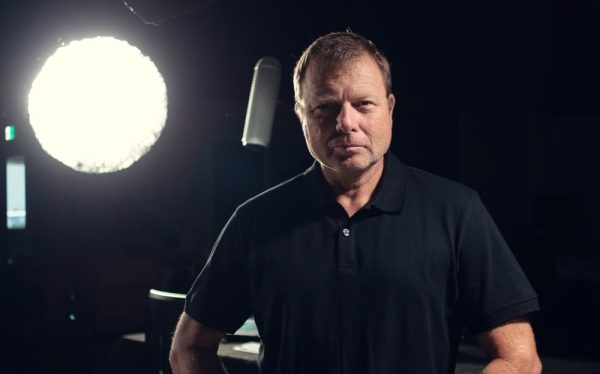
What others are saying
There are no contributions yet.